Deleting a MySQL database might sound complicated, but it is just a matter of a few clicks. Whether you are trying to free up server resources, eliminate clutter, or remove outdated projects, these are easy steps to delete a database in the cPanel account.
In this tutorial, we’ll walk you through the easy steps you need to know, explain why it’s important, offer backup tips, and show you how to avoid common mistakes. So grab your digital toolkit—this guide has everything you need to confidently say goodbye to old databases!
To Delete a MySQL Database
1. Log in to your cPanel account.
2. Go to the DATABASES section and click on Manage My Databases.
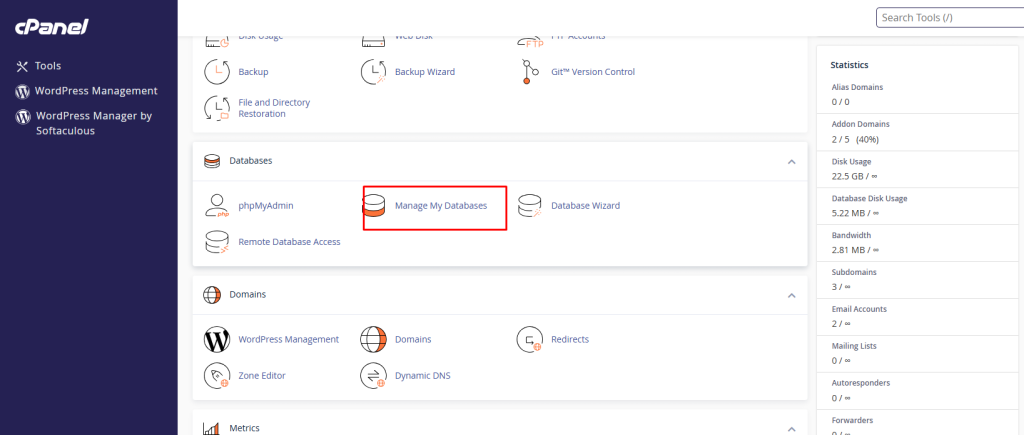
The Manage My Databases application will open.
Go to the Current Databases section, where you will see a list of active databases.
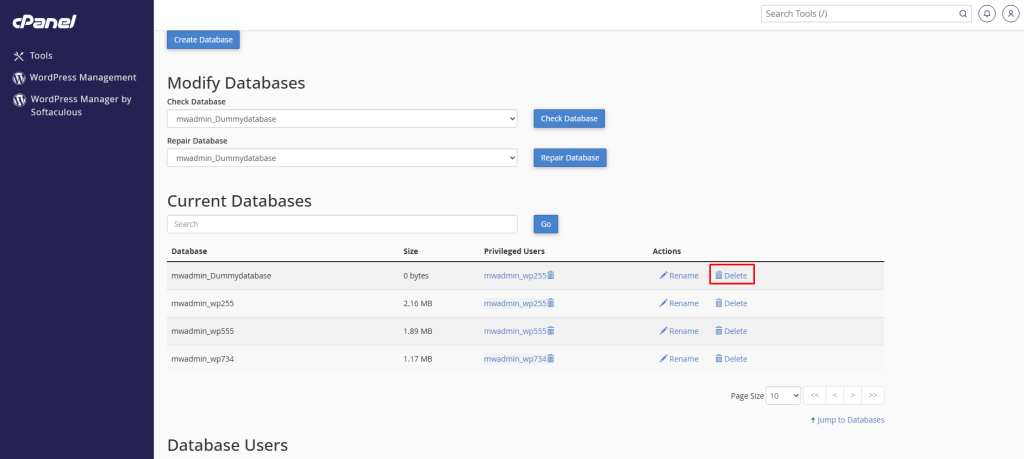
3. Click on Delete under the Actions column for the database you wish to delete.
A message will appear that asks for your confirmation.
4. Click on Delete Database.
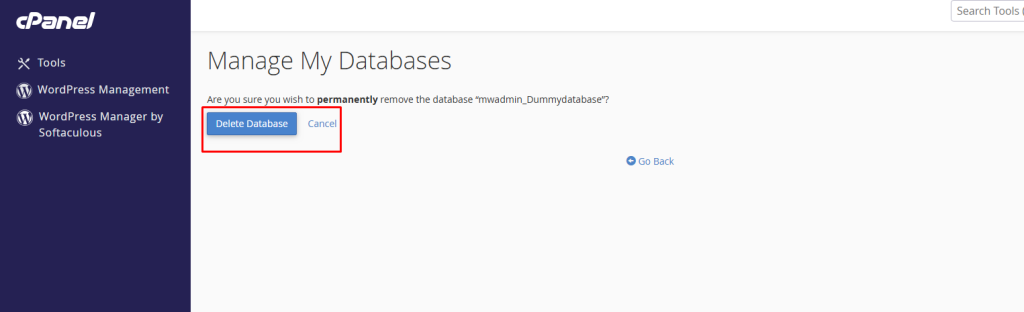
cPanel will delete the MySQL database and remove it from the list of Current Databases.
We have just shown you the ultimate guide about how to delete the database in the cPanel account. These are easy steps mentioned, by which you will be armed with everything you need to manage your database space efficiently and securely.

