Watch this video for a step by step process on How to Check the Version of cPanel/WHM
The article covers:
- Steps to Check cPanel / WHM Version by ‘cpanel‘ Command
- Steps to Check cPanel / WHM Version by Version File
- Steps to Check cPanel / WHM Version at WHM Dashboard
Steps to Check cPanel Version Through WHM Command Line
- Login to your WHM account with root access.
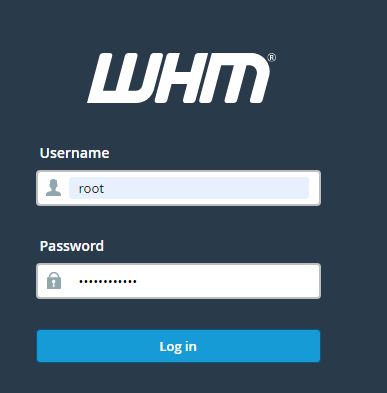
- Go to the Server Configuration option from the navigation menu.
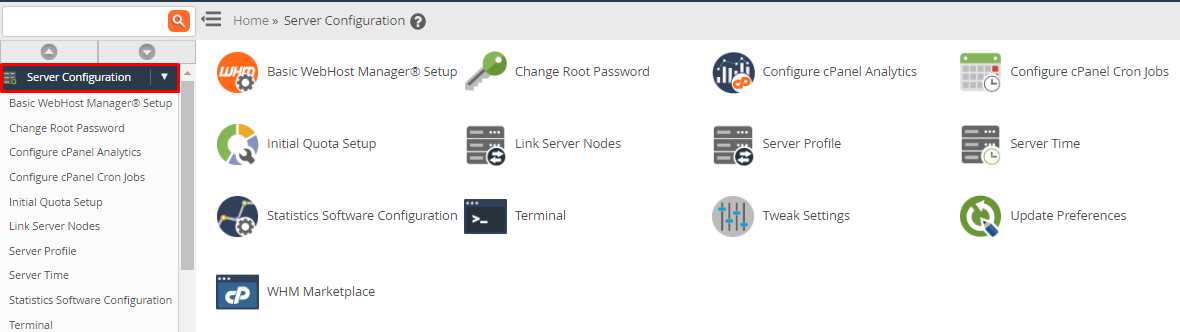
- Click on the Terminal option.
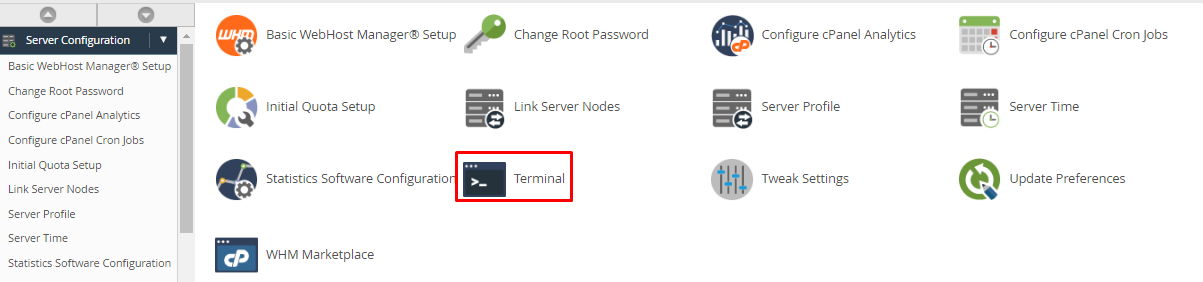
- Type/copy the command below and hit enter.
/usr/local/cpanel/cpanel -V 98.0 (build 12)

Steps to Check cPanel Version Through WHM Version File
- Login to your WHM account with root access.
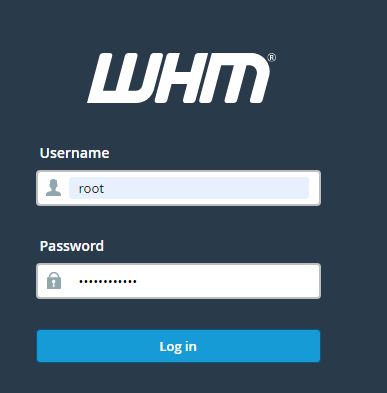
- Go to the Server Configuration option from the navigation menu.
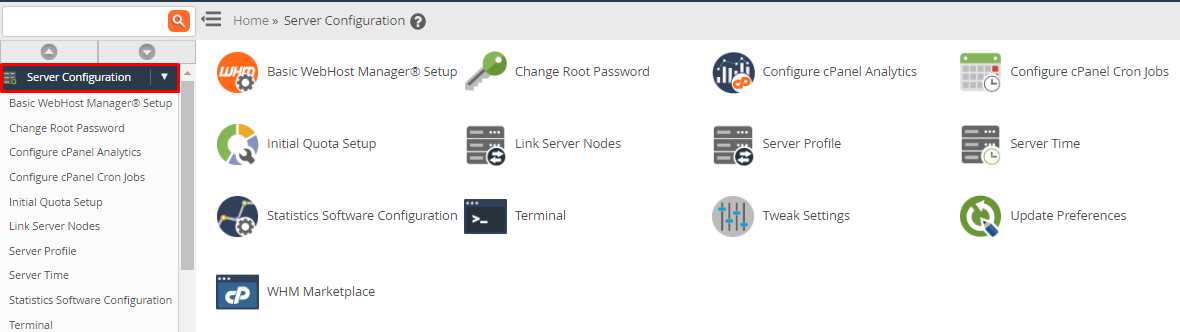
- Click on the Terminal option.
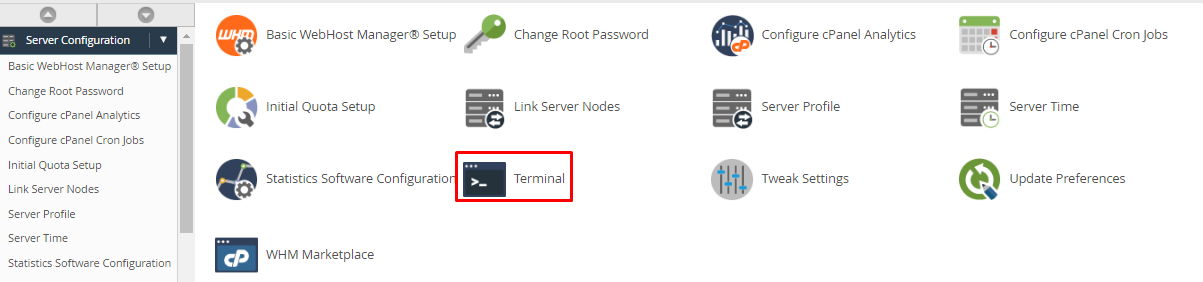
- Type/copy the command below and hit enter.
cat /usr/local/cpanel/version 11.98.0.12

Steps to Check cPanel Version from cPanel Dashboard
- Login to the cPanel control panel.
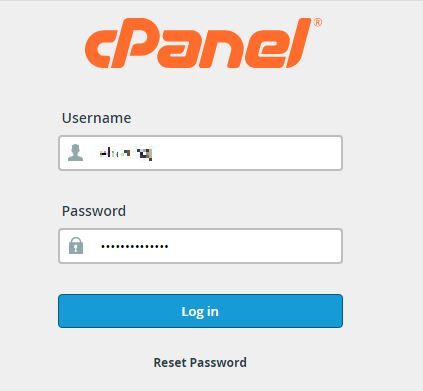
- Click Server Information in the right side margin of the screen. You are directed to the Server Information page, now check the cPanel Version from the same.
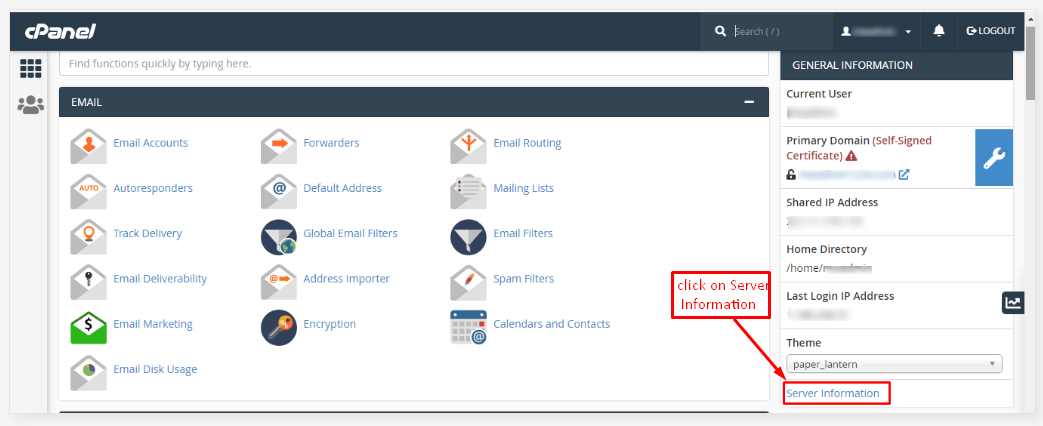
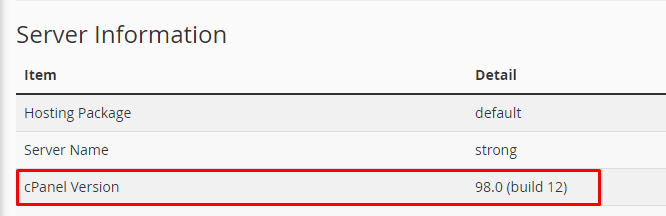
Hope this article taught you how to check your cPanel / WHM version.

